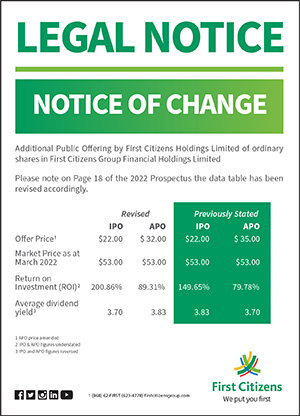Alerts
An Alert is a notification you will receive via Mobile App, Email or Short Message Service (SMS) that can help you keep track of your funds into and out of your accounts.
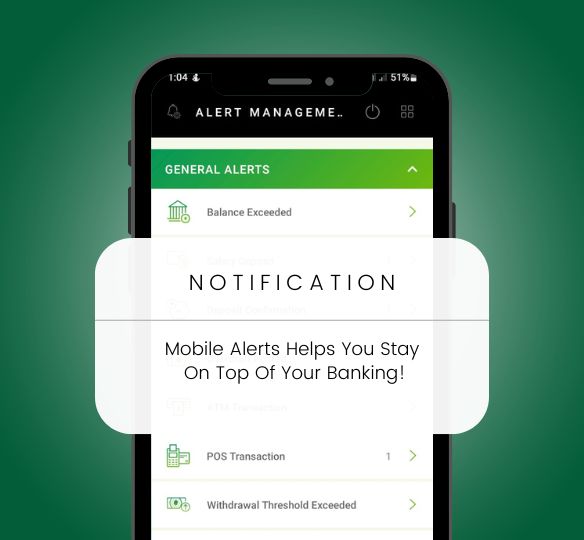
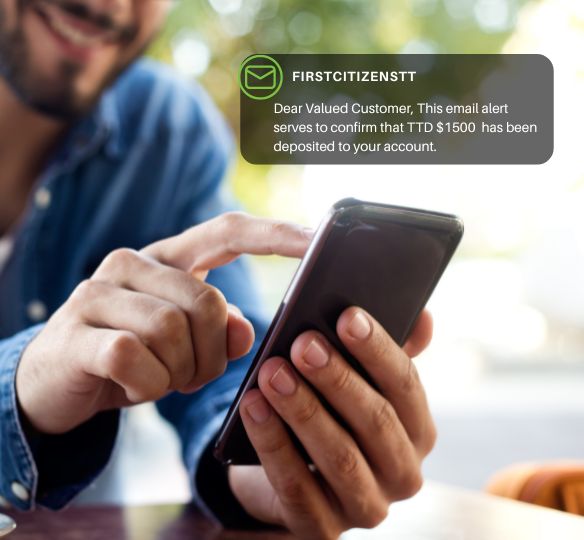
Alerts Helps You Stay On Top Of Your Banking:
Get alerts for:
- Debit and Credit Card alerts (receive fast and secure real time notifications)
- Withdrawal threshold exceeded
- Deposit confirmation
- Salary deposit
- ATM transaction
- POS transaction
- Transfer exceeded TTD 500
- Balance exceeded
- Loan payment due today
- Password changed
- Overdraft posted
- Cheque cleared
- Credit Card payment due today
- Email address changed
Why set up mobile account alerts?
Increased security
Know about suspicious activity as it happens with user alerts for password changes or when your account is locked or disabled
24/7 account monitoring
Receive notifications in real-time1 to your phone or email as soon as a deposit clears, your account drops below a set amount, or another monitored activity occurs.
Peace of mind
Mobile account alerts let you know if there’s a concern you need to address so you never miss out on necessary information.
To setup your Mobile Alerts, simply login to Online Banking and follow these steps
First Citizens Online Banking:
Login to Online Banking to access the Mobile Banking Preference Centre by clicking on the Mobile Banking tab
Click On Manage Accounts:
Select and Edit the account(s) you would like to enable for Mobile Banking Alerts
Enter your Alert preferences and select your preferred channel(s) to receive your Alerts
Click Add to save changes
*Note you must access the Mobile and SMS Banking Preference Centre to enable your accounts
*SMS alerts will be received from the new code, FIRST (34778)
Frequently Asked Questions
Frequently Asked Questions
How do I enable Mobile Alerts?
To setup your Mobile Alerts, simply login to Online Banking and follow the steps below:
- Select the Mobile Banking tab located in green at the top right side of the page to access your First Citizens Mobile & SMS Banking Preference Centre
- Click the menu icon, then select Manage Alerts from the green vertical bar located on the left of the screen
- Select the Alert and your eligible accounts would appear on the right
- Select the account of choice, and the Alert Details page will be displayed
- Enter your Alert preferences and select your preferred channel(s) to receive your Alerts
- Click Add to save changes
- Return to the menu icon, then click on the SMS & ALERTS icon from the green vertical bar located on the left of the screen to confirm that your preferred channels are enabled
How will I receive these Alerts?
You will receive your Mobile Alerts via SMS and/or email to the mobile number and/or email address used when you opened your account. Update your information via the First Citizens Mobile & SMS Banking Preference Centre in Online Banking, if you would like to use a different address.
My mobile number and/or email address has changed. How can I update my information?
To update your mobile number or email address, simply login to Online Banking and follow these steps:
- Select the Mobile Banking tab located in green on the top right side of the page to access the First Citizens Mobile & SMS Banking Preference Centre
- Click the menu icon located on the green vertical bar located on the left of the screen
- Click on the My Contact icon; your current information will display
- Select the contact information which you would like to update
- Based on your selection, you will be given the option to Manage Email Address or Manage Mobile
- Scroll down and click the Edit button
- Input your updated contact information and click Proceed
- You will receive a One Time Password (OTP) via SMS, enter your SMS OTP and click Update
- You will then receive a OTP via email, enter your email OTP and click Update
- You’re all set!
Are there any fees/charges associated with Mobile Alerts?
Mobile Alerts are free to you as our customer. However, Alerts received via SMS are subject to charges from your mobile provider.
Can I choose which account(s) I want to receive Mobile Alerts for?
Yes, you can select the accounts on which you would like to receive Mobile Alerts.
Who receives Mobile Alerts on joint accounts?
All registered parties on the account(s) will receive Mobile Alerts.
Which transactions can I receive Mobile Alerts for?
You can receive Mobile Alerts via SMS or Email for the following transactions once you are successfully registered:
- Notification when certain cheques clear (cheque number/transaction amount)
- Notification when balance exceeds specified minimum/maximum thresholds
- Notification when salary deposits are made based on transaction amount threshold
- Notification when regular deposits are made based on transaction amount threshold
- Overdraft alert
- Number of ATM transactions per day as defined by you
- Number of Point of Sale transactions per day as defined by you
- Loan payment due today
- Notification when withdrawals are made based on transaction amount threshold
- Notification for transfers TTD$500 and over
- Password Change
What can I do if I do not recognise a transaction?
If you want to query a transaction, please send a secure message via First Citizens Online Banking to query your transaction.
How do I change my Alerts set for my accounts?
- To change your Alerts, simply login to Online Banking and follow these steps:Select the Mobile Banking tab located in green on the top right side of the page to access the First Citizens Mobile & SMS Banking Preference Centre
- Click the menu icon, then select Manage Alerts from the green vertical bar located on the left of the screen
- Select the Alert and your eligible accounts would appear on the right
- Select the account of choice, then scroll and the Alert Details page will be displayed
- On the Alerts Details page, scroll down and select EDIT
- Enter your desired changes, click Ok to save changes
My Mobile Alerts are enabled but I am not receiving them?
- Simply login to Online Banking and follow these steps:
- Select the Mobile Banking tab located in green on the top right side of the page to access the First Citizens Mobile & SMS Banking Preference Centre
- Click on the SMS & ALERTS icon from the green vertical bar located on the left of the screen and enable your preferred channel.
Tip: Double check that your registered email address and mobile number(s) are correct
How can I cancel my Mobile Alerts?
If you wish to stop receiving SMS Alerts, text STOP to 34778 (FIRST) or login to Online Banking to disable any of your Alerts (email and/or SMS) by following these steps:
- Select the Mobile Banking tab located in green on the top right side of the page to access the First Citizens Mobile & SMS Banking Preference Centre
- Click the menu icon, then select SMS & ALERTS from the green vertical bar located on the left of the screen
- On the SMS & ALERTS page, click the green button marked Edit
- On the Edit SMS & Alerts page, under the channel of choice, select the green slider to disable and then click Update